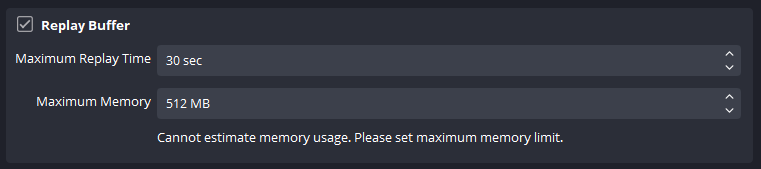Setting Up In OBS
Importing OBS and setting up the replay buffer.
Configure OBS
- Setting up in OBS:
- Add the widget script via
Tools ➝ Scriptsin the top bar of OBS, and press the plus button in the bottom left. Import the .lua file for your replay here. - In the script panel, import the scene, configure color customizations, and adjust video size and position.
- Add the widget script via
- Configure Hotkeys: Set hotkeys in OBS for replay functionality
- Navigate to
File ➝ Settings ➝ Hotkeys - Type in the name of your replay into the filter box
- Set your hotkey for the "Start" and "End" functions
- Navigate to
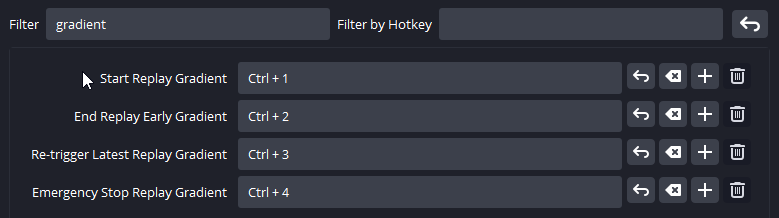
Enable the Replay Buffer
- Enable and configure the Replay Buffer in OBS settings.
File ➝ Settings ➝ Output. - Enable the replay buffer and adjust your "Max Replay Time" to something between 10-30s. You may have to play with the settings to get the length of time that feels right for you.
- The maximum memory will be dependent on your setup and the length of buffer that you want. You may not need to change this setting at all unless you want a longer replay buffer.