Scene Collections
Marketplace Connect plugin for OBS enables you to easily export and import entire scene collections, making it easy to share your graphics and OBS setups. Backed by Marketplace, Marketplace Connect makes it easy for users to discover your scene collections, and install everything they need in just a few clicks.
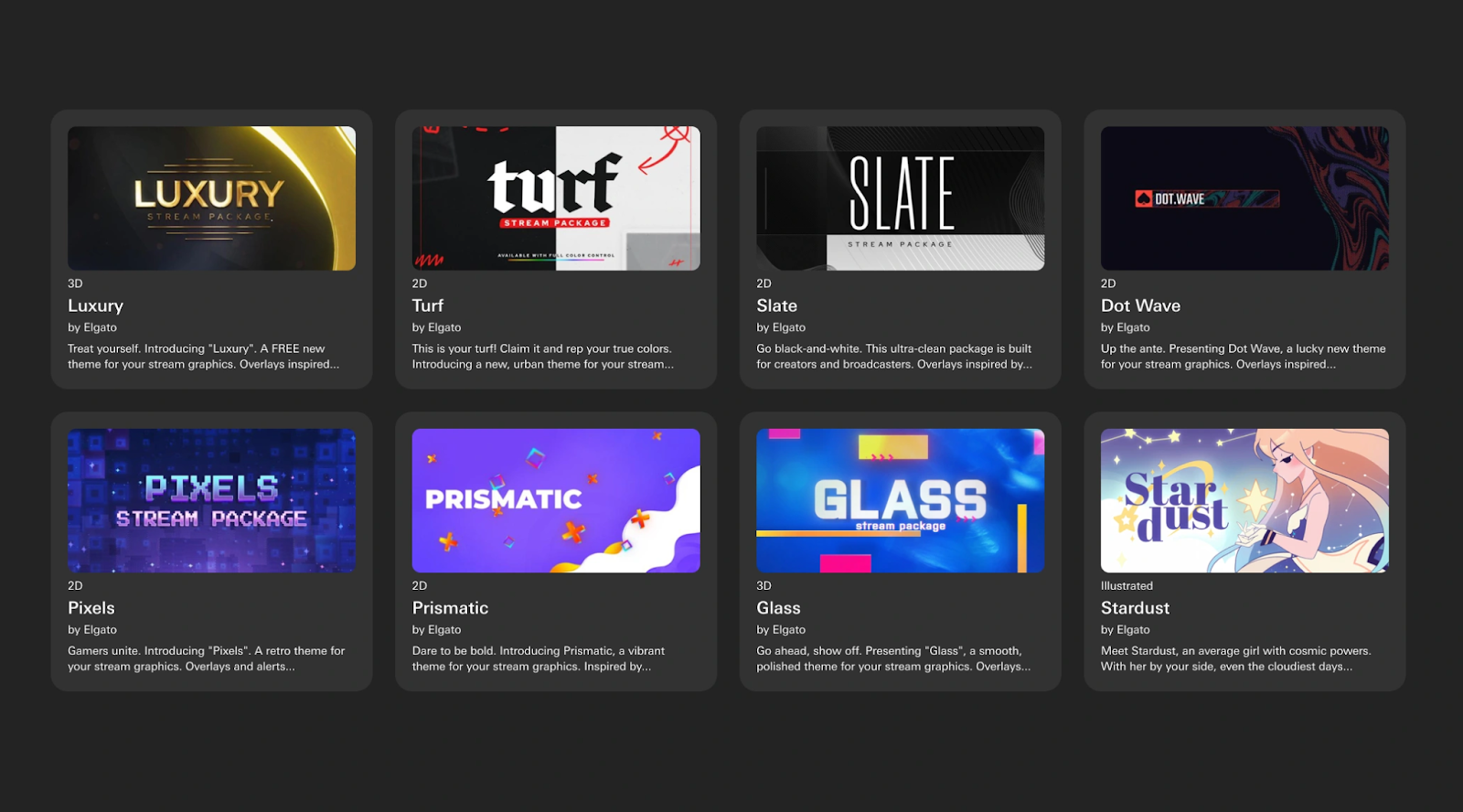
Getting Started
Download and install Marketplace Connect for OBS.
System Requirements
Marketplace Connect for OBS requires the following:
- Windows 11 or higher.
- OBS Studio version 30 or higher.
You can learn more about Marketplace Connect for OBS on elgato.com.
Preparing Scene Collections
When a user installs your scene collection, Marketplace Connect for OBS will prompt the user to choose their preferred capture device, updating your scene collection on import.
Audio
- Do:use only one audio capture device (microphone) in your scene collection.
- Do:add the capture device to all scenes where the user will be talking.
- Don't:create a new source for the same device in multiple scenes.
Webcam & Capture
- Do:use one source for each webcam or video capture device within your scene collection.
- Do:"add existing" sources, when you need to use the device in multiple scenes.
- Recommended:use an easily recognizable name for the source.
- Don't:create a new source for the same device in multiple scenes.
If you need to apply different filters to a source, use the OBS Source Clone plugin to create a clone of the original video capture source and apply filters to the clone.
Video Source Scaling
To ensure video sources scales according to the user's OBS capture resolution, it is recommended to apply the following to each of the video capture sources within your scene collection:
- Add a "Scaling / Aspect Ratio" filter.
- Set the size to the resolution of the scene collection (1920 × 1080 px for 1080p).
With the filter applied, should the user have a higher or lower resolution camera, the video capture source will scale accordingly.
Text Sources
- Recommended:prefer default fonts commonly found on Windows.
- Do:
include an "instructions scene" that details installing additional required fonts, if they are necessary.
Browser Sources
When referencing HTML files as part of a browser source, the referenced HTML file must be self-contained. This means that all CSS and JavaScript, referenced by the HTML file, must be embedded within the HTML file.
- JavaScript file reference →
<script>tag. - CSS file reference →
<style>tag. - Image file references → embedded base64 data.
SingleFile is a helpful free tool to assist with gathering all the required resources, and embedding them into a single HTML file ready for distribution with your scene collection.
Scripts
All scripts within your scene collection must be completely self-contained within a single file, for example, no external graphics, referenced scripts, etc.
- Recommended:LUA scripts.
- Not recommended:Python scripts — these require additional (external) installations by users, resulting in complicated setup
Exporting
Enable Maker Tools
With the Marketplace Connect for OBS plugin installed in OBS, enabling Maker tools will unlock the ability to export and import scene collections for Marketplace Connect. To enable Maker tools:
- In OBS Studio, select "Tools", and then "Elgato Marketplace Connect".
- In the Marketplace Connect window, select the settings cog in the top-right.
- Check "Turn on Maker tools"
- Restart OBS.
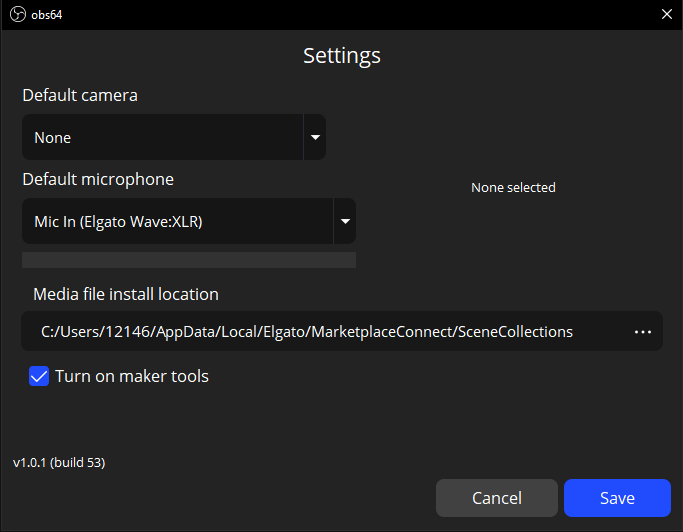
Export Scene Collection
With "Maker Tools" enabled, new options will become available under the "Tools" menu within OBS. Exporting a scene collection can now be achieved by:
- In OBS, select "Tools".
- Select "Export Maker Scene Collection".
- Follow the on-screen export wizard.
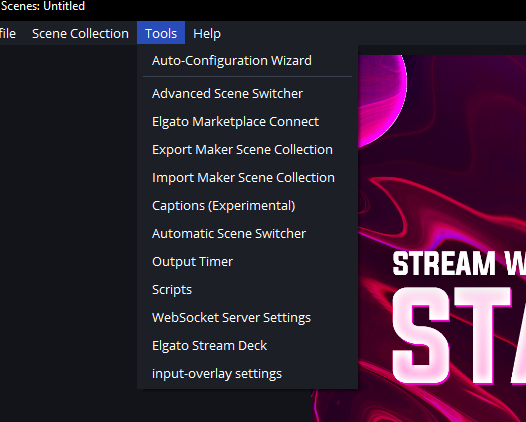
The scene you have selected during export will be the first scene to appear when a user installs your Scene Collection. You can use this as a sample scene with advice and instructions for the user, or a scene you feel would be the best representation of your collection (such as a "Starting Soon" scene).
Submitting to Marketplace
Congratulations, you're ready to publish your scene collection on Marketplace — here are the next steps to take.
- Review the Submission Guidelines to make sure your product is ready.
- Prepare a thumbnail and gallery previews for your product page on Marketplace.
- Submit your product to our Maker Relations team, learn more.