Actions
Actions represent the core functionality provided by your plugin, and are fundamental to all Stream Deck plugins. All interactive physical elements found on a Stream Deck device, for example keys, dials, pedals, etc. are all associated with actions, allowing users to execute your plugin's functionality.
Examples of actions include:
- Volume control - Wave Link, Volume Controller, Discord, etc.
- Turning a light on/off - Control Center, Hue, Govee, etc.
- Controlling music playback - Spotify, Sound Deck, etc.
Types of Actions
There are two Stream Deck action types, also referred to as "controllers", these are:
- Key - Includes standard Stream Deck keys (buttons), pedals, G-Keys, etc.
- Dial - A dial and a portion of the touchscreen, found on Stream Deck +.
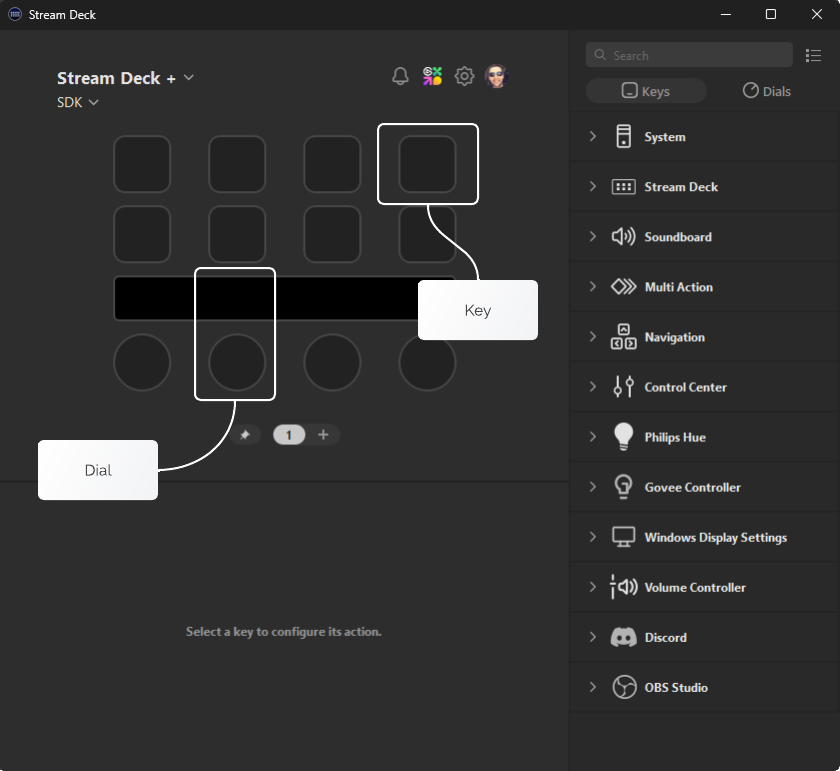
Your plugin can specify which controllers are supported by each action as part of the action's metadata, allowing the user to assign the action to either a key and/or a dial (aka an encoder).
Action Identifiers
Actions are uniquely identified by their UUID, which is a reverse DNS formatted string that is defined by you, the plugin's author. The UUID of an action must be prefixed by your plugin's UUID. For example:
If your plugin's UUID is
com.elgato.hello-world, and your plugin has a "Counter" action, your action's UUID would becom.elgato.hello-world.counter.
Similar to your plugin's UUID, action UUIDs must only contain lowercase alphanumeric characters (a-z, 0-9), hyphens (-), and periods (.).
Once defined and published, UUIDs must never change. Actions on a Stream Deck canvas are identified by the plugin and action UUIDs at the time of the user adding the action to the canvas. Changing either of these UUIDs will result in the action(s) being removed from the user's configuration which can cause confusion and frustration.
Registering Actions
Actions provided by your plugin are registered in two parts:
- The metadata; stored in your plugin's manifest JSON file.
- The implementation; registered in the application-layer.
Metadata
The metadata of your action tells Stream Deck about your action, including:
- The action's name, description, etc.
- Which types of controllers are supported (for example keys and/or dials).
- How your action is displayed to the user in the actions list.
Metadata associated with your plugin's actions are stored within your plugin's manifest as entries within the Actions property. Below is an example of a "Counter" action's metadata in a manifest.
{
"$schema": "https://schemas.elgato.com/streamdeck/plugins/manifest.json",
"UUID": "com.elgato.hello-world",
"Name": "Hello World",
"Version": "0.1.0.0",
"Author": "Elgato",
"Actions": [
{
"Name": "Counter",
"UUID": "com.elgato.hello-world.increment",
"Icon": "static/imgs/actions/counter/icon",
"Tooltip": "Displays a count, which increments by one on press.",
"Controllers": ["Keypad"],
"States": [
{
"Image": "static/imgs/actions/counter/key",
"TitleAlignment": "middle"
}
]
}
],
"Category": "Hello World",
"CategoryIcon": "static/imgs/plugin/category-icon",
"CodePath": "bin/plugin.js",
"Description": ".",
"Icon": "static/imgs/plugin/marketplace",
"SDKVersion": 2,
"Software": {
"MinimumVersion": "6.6"
},
"OS": [
{
"Platform": "mac",
"MinimumVersion": "10.15"
},
{
"Platform": "windows",
"MinimumVersion": "10"
}
],
"Nodejs": {
"Version": "20",
"Debug": "enabled"
},
"ApplicationsToMonitor": {
"mac": ["com.elgato.WaveLink"],
"windows": ["Elgato Wave Link.exe"]
},
"Profiles": [
{
"Name": "My Cool Profile",
"DeviceType": 0,
"Readonly": false,
"DontAutoSwitchWhenInstalled": false,
"AutoInstall": true
}
]
}Actions defined within the manifest will be visible to the user in the actions list in the Stream Deck app. You can hide specific actions from the user by setting VisibleInActionsList to false in the manifest. Your plugin can utilize its own hidden (or visible) actions as part of pre-configured profiles bundled with your plugin. Hiding actions is also useful for deprecating older actions, without completely removing them.
Learn more about creating icons for your plugin as part of our UX guidelines for the actions list.
Implementation
With your action's metadata defined within the manifest, it is then the responsibility of your plugin's application-layer to provide the implementation, i.e. what your action does when a user interacts with Stream Deck
Actions are represented as single-instance classes that inherit from a SingletonAction. Your action's class then overrides methods to handle events from Stream Deck, for example:
import streamDeck, { action, type KeyDownEvent, SingletonAction } from "@elgato/streamdeck";
/**
* An action that logs a Stream Deck key press.
*/
@action({ UUID: "com.elgato.hello-world.log" })
export class LogKeyPressAction extends SingletonAction {
/**
* Handles the user pressing a Stream Deck key (pedal, G-key, etc).
* @param ev Information about the event.
*/
override onKeyDown(ev: KeyDownEvent): void | Promise<void> {
streamDeck.logger.info(`Key pressed!`);
}
}Once implemented, your plugin must register the action in the entry file of the application-layer:
import streamDeck from "@elgato/streamdeck";
import { LogKeyPressAction } from "./actions/log-key-press";
streamDeck.actions.registerAction(new LogKeyPressAction());
streamDeck.connect();It is important to register all of your plugin's actions before connecting to Stream Deck. As a general rule of thumb, it is recommended to call streamDeck.connect() last in the entry file of your plugin.
In addition to an action's Node.js implementation, actions can also have a user interface. More commonly referred to as property inspectors, these user interfaces can allow users to configure the settings associated with your action directly within Stream Deck. Learn more about the architecture of plugins, settings, and property inspectors.
Handling Events
Events are used extensively throughout the Stream Deck SDK, and allow your plugin to react to user interaction on both a hardware and software level.
The diagram below provides an overview of events relating to actions, and their order of invocation. The events emitted are based loosely on how your action is configured, for example property inspector (UI) events will not be emitted for an action that does not have a property inspector associated with it; these events are highlighted with a dashed border.

The SingletonAction class, that your actions inherit from, contains virtual methods that your class should implement to handle events from Stream Deck, for example onKeyDown, onDialRotate, onWillAppear, etc.
When an event handler is invoked on your action, the event information is supplied as a parameter to provide context, for example:
import streamDeck, { action, type KeyDownEvent, SingletonAction, type WillAppearEvent } from "@elgato/streamdeck";
/**
* An action that logs a key press.
*/
@action({ UUID: "com.elgato.hello-world.log" })
export class LogKeyPressAction extends SingletonAction {
/**
* Handles the action appearing on the canvas.
* @param ev Information about the event.
*/
override onWillAppear(ev: WillAppearEvent): void | Promise<void> {
ev.action; // instance of the action the event is for.
ev.action.device; // device information.
ev.payload.controller; // type of the action, i.e. key, or dial & touchscreen.
// etc.
}
/**
* Handles the user pressing a Stream Deck key (pedal, G-key, etc).
* @param ev Information about the event.
*/
override onKeyDown(ev: KeyDownEvent): void | Promise<void> {
streamDeck.logger.info(`Key pressed!`);
}
}You can persist settings on actions; these settings are provided as part of event arguments and can be accessed via ev.payload.settings.
Accessing Visible Actions
Your plugin's actions visible on Stream Deck can also be accessed outside of events, allowing you to retrieve information about them and update their appearance. This can be useful, for example, when your plugin has processed a background task and needs to update the actions shown on Stream Deck asynchronously.
Accessing your plugin's visible actions can be achieved in the following ways:
import streamDeck from "@elgato/streamdeck";
// Iterate over all of your plugin's visible actions.
streamDeck.actions.forEach((action) => {
action.setTitle("Hello world");
});import { action, KeyDownEvent, SingletonAction } from "@elgato/streamdeck";
/**
* Example of accessing the visible actions of a specific action type.
*/
@action({ UUID: "com.elgato.hello-world.increment" })
export class IncrementCounter extends SingletonAction {
/**
* Occurs when the user presses the key.
*/
override onKeyDown(ev: KeyDownEvent) {
// Iterate over visible actions with the UUID "com.elgato.hello-world.increment".
this.actions.forEach((action) => {
ev.action.setTitle("Hello world!");
});
}
}Please note, it is not possible to access or control actions that are not owned by your plugin.
Events
The following events are found on the SingletonAction class, and apply to both keys and dials.
onDidReceiveResources
Occurs when the resources were updated within the property inspector.
function onDidReceiveResources?(ev: DidReceiveResourcesEvent): void | Promise<void>Parameters
ev: DidReceiveResourcesEventRequired
Function to be invoked when the event occurs.
onDidReceiveSettings
Occurs when the settings associated with an action instance are requested using Action.getSettings, or when the the settings were updated by the property inspector.
function onDidReceiveSettings?(ev: DidReceiveSettingsEvent): void | Promise<void>Parameters
ev: DidReceiveSettingsEventRequired
Information about the event, including the source action and contextual payload information.
onPropertyInspectorDidAppear
Occurs when the property inspector associated with the action becomes visible, i.e. the user selected an action in the Stream Deck application. See also streamDeck.ui.onDidAppear.
function onPropertyInspectorDidAppear?(ev: PropertyInspectorDidAppearEvent): void | Promise<void>Parameters
ev: PropertyInspectorDidAppearEventRequired
Information about the event, including the source action.
onPropertyInspectorDidDisappear
Occurs when the property inspector associated with the action becomes invisible, i.e. the user unselected the action in the Stream Deck application. See also streamDeck.ui.onDidDisappear.
function onPropertyInspectorDidDisappear?(ev: PropertyInspectorDidDisappearEvent): void | Promise<void>Parameters
ev: PropertyInspectorDidDisappearEventRequired
Information about the event, including the source action.
onSendToPlugin
Occurs when a message was sent to the plugin from the property inspector. The plugin can also send messages to the property inspector using Action.sendToPropertyInspector.
function onSendToPlugin?(ev: SendToPluginEvent): void | Promise<void>Parameters
ev: SendToPluginEventRequired
Information about the event, including the source action and contextual payload information.
onTitleParametersDidChange
Occurs when the user updates an action's title settings in the Stream Deck application. See also Action.setTitle.
function onTitleParametersDidChange?(ev: TitleParametersDidChangeEvent): void | Promise<void>Parameters
ev: TitleParametersDidChangeEventRequired
Information about the event, including the source action and contextual payload information.
onWillAppear
Occurs when an action appears on the Stream Deck due to the user navigating to another page, profile, folder, etc. This also occurs during startup if the action is on the "front page". An action refers to all types of actions, e.g. keys, dials,
function onWillAppear?(ev: WillAppearEvent): void | Promise<void>Parameters
ev: WillAppearEventRequired
Information about the event, including the source action and contextual payload information.
onWillDisappear
Occurs when an action disappears from the Stream Deck due to the user navigating to another page, profile, folder, etc. An action refers to all types of actions, e.g. keys, dials, touchscreens, pedals, etc.
function onWillDisappear?(ev: WillDisappearEvent): void | Promise<void>Parameters
ev: WillDisappearEventRequired
Information about the event, including the source action and contextual payload information.
Commands
The following commands are available to all actions.
getResources
Gets the resources (files) associated with this action; these resources are embedded into the action when it is exported, either individually, or as part of a profile.
Available from Stream Deck 7.1.
function getResources(): Promise<Resources>getSettings
Gets the settings associated this action instance.
function getSettings<U extends JsonObject>(): Promise<U>isDial
Determines whether this instance is a dial.
function isDial(): booleanisKey
Determines whether this instance is a key.
function isKey(): booleansetResources
Sets the resources (files) associated with this action; these resources are embedded into the action when it is exported, either individually, or as part of a profile.
Available from Stream Deck 7.1.
function setResources(resources: Resources): Promise<void>Parameters
resources: ResourcesRequired
The resources as a map of file paths.
setSettings
Sets the settings associated with this action instance. Use in conjunction with Action.getSettings.
function setSettings<U extends JsonObject>(settings: U): Promise<void>Parameters
settings: URequired
Settings to persist.
showAlert
Temporarily shows an alert (i.e. warning), in the form of an exclamation mark in a yellow triangle, on this action instance. Used to provide visual feedback when an action failed.
function showAlert(): Promise<void>