Profiles
Stream Deck Profiles are shareable layouts, specific to a Stream Deck device, that can include pre-defined actions, icons, and settings. Bundling Stream Deck profiles into your plugin can be useful in scenarios such as streamlining the users set up experience, or providing additional functionality utilizing the full Stream Deck canvas.
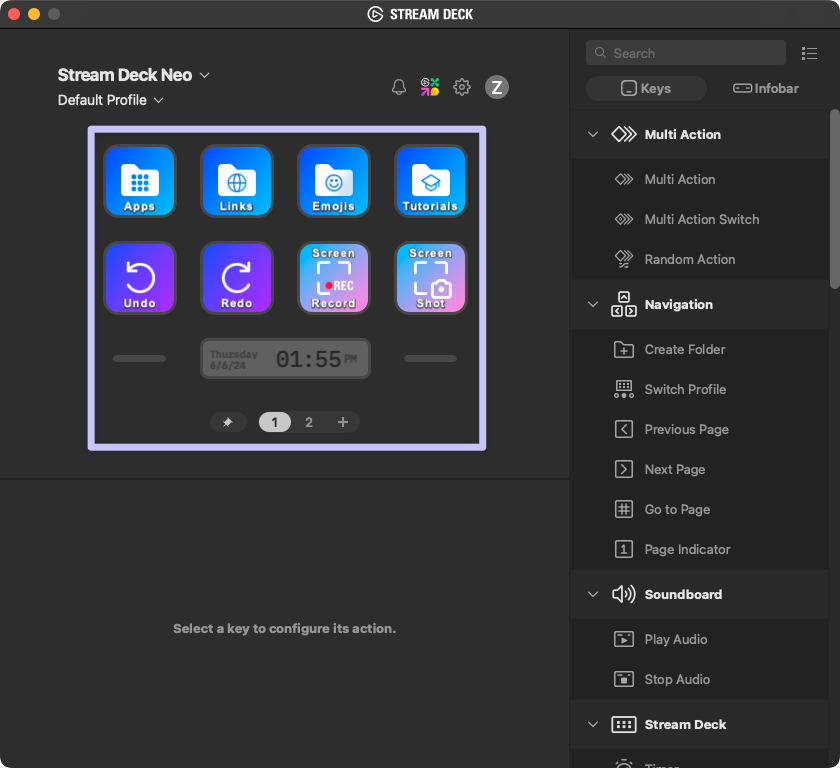
Creating a Profile
Profiles are configured by dragging your plugin's actions from the Steam Deck app's action list onto the canvas. Once your profile includes the actions you need, navigate to the profiles tab in the Stream Deck preferences, right-click the profile you wish to export, and select "Export". This will save you profile as a .streamDeckProfile file.
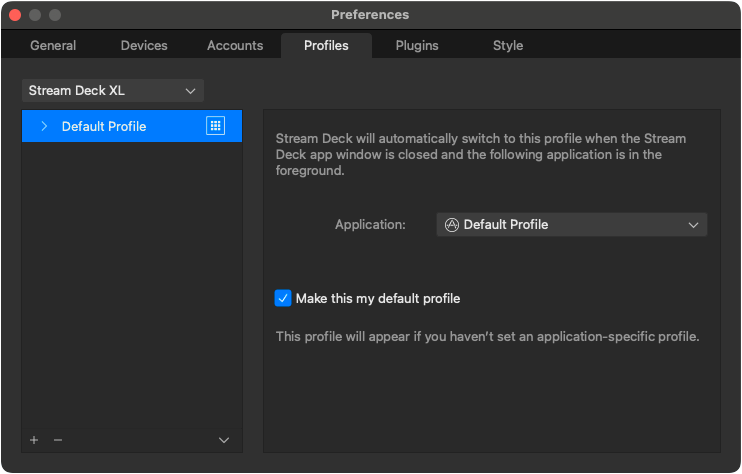
Bundling
Once you have your .streamDeckProfile file, you can utilize it in your plugin by adding it to the *.sdPlugin directory, and registering it in the Profiles array in the plugin's manifest.
{
"$schema": "https://schemas.elgato.com/streamdeck/plugins/manifest.json",
"UUID": "com.elgato.hello-world",
"Name": "Hello World",
"Version": "0.1.0.0",
"Author": "Elgato",
"Actions": [
{
"Name": "Counter",
"UUID": "com.elgato.hello-world.increment",
"Icon": "static/imgs/actions/counter/icon",
"Tooltip": "Displays a count, which increments by one on press.",
"Controllers": ["Keypad"],
"States": [
{
"Image": "static/imgs/actions/counter/key",
"TitleAlignment": "middle"
}
]
}
],
"Category": "Hello World",
"CategoryIcon": "static/imgs/plugin/category-icon",
"CodePath": "bin/plugin.js",
"Description": ".",
"Icon": "static/imgs/plugin/marketplace",
"SDKVersion": 2,
"Software": {
"MinimumVersion": "6.6"
},
"OS": [
{
"Platform": "mac",
"MinimumVersion": "10.15"
},
{
"Platform": "windows",
"MinimumVersion": "10"
}
],
"Nodejs": {
"Version": "20",
"Debug": "enabled"
},
"ApplicationsToMonitor": {
"mac": ["com.elgato.WaveLink"],
"windows": ["Elgato Wave Link.exe"]
},
"Profiles": [
{
"Name": "My Cool Profile",
"DeviceType": 0,
"Readonly": false,
"DontAutoSwitchWhenInstalled": false,
"AutoInstall": true
}
]
}The Name in the manifest should be the path to the .streamDeckProfile file, relative to the manifest, without the extension.
By default, users are prompted to install bundled Stream Deck profiles when the plugin is first installed. To disable this, you can setting AutoInstall to false in the manifest. The user will instead then be prompted to install the bundled profile the next time your plugin attempts to switch to it.
Switching to a Profile
Now that you've created a profile for your target device, your plugin can switch to it using its name as the identifier.
import streamDeck, { action, KeyDownEvent, SingletonAction } from "@elgato/streamdeck";
@action({ UUID: "com.elgato.example.action" })
export class IncrementCounter extends SingletonAction {
/**
* Occurs when the user presses the key action.
*/
override onKeyDown(ev: KeyDownEvent<CounterSettings>): void | Promise<void> {
streamDeck.profiles.switchToProfile(ev.action.device.id, "My Cool Profile");
}
}
type CounterSettings = {
count: number;
};Plugins do not have access to user-defined profiles, and therefore cannot switch to them. Plugins can only switch to profiles distributed with the plugin.